IntelliPanel™
IntelliPanel™ has:
- Reviewed your configuration and antigen selections.
- Analyzed over 0 combinations.
- Assigned fluorochromes to channels.
Now, you can:
- Review recommendations and easily make adjustments.
- Select products from any supplier's catalog.
- Rate the panel to make IntelliPanel smarter.
Emission
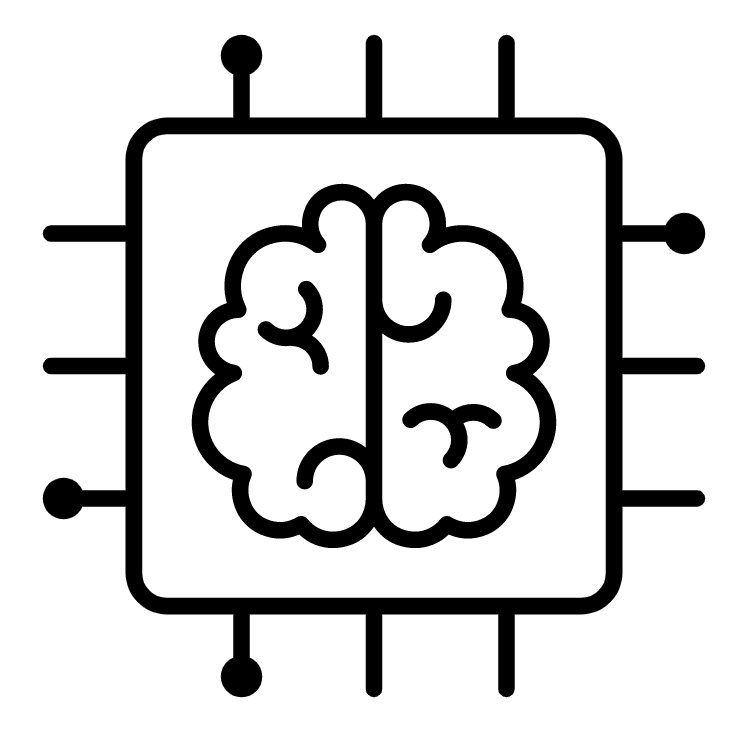 IntelliPanel
IntelliPanel
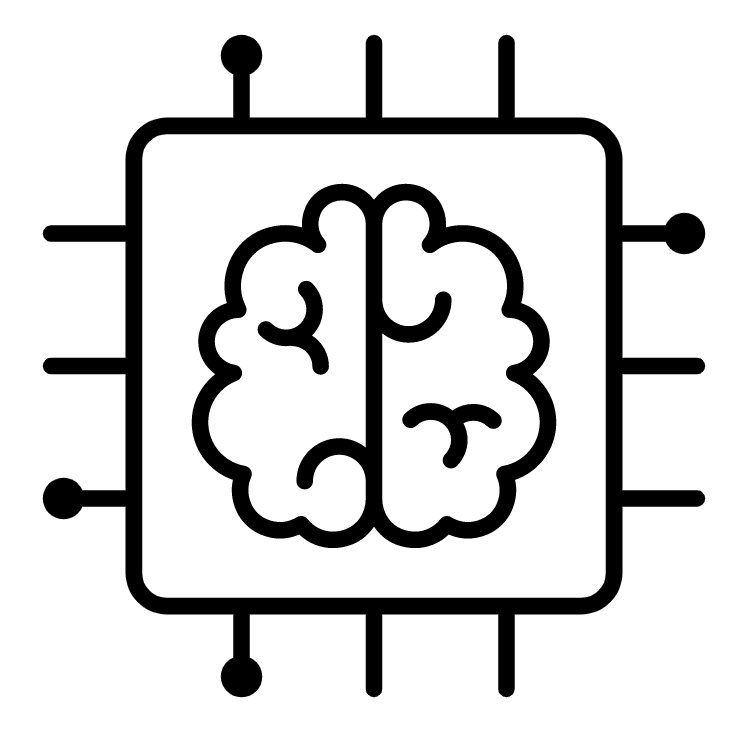
Are you sure you want to leave IntelliPanel?
Select Products
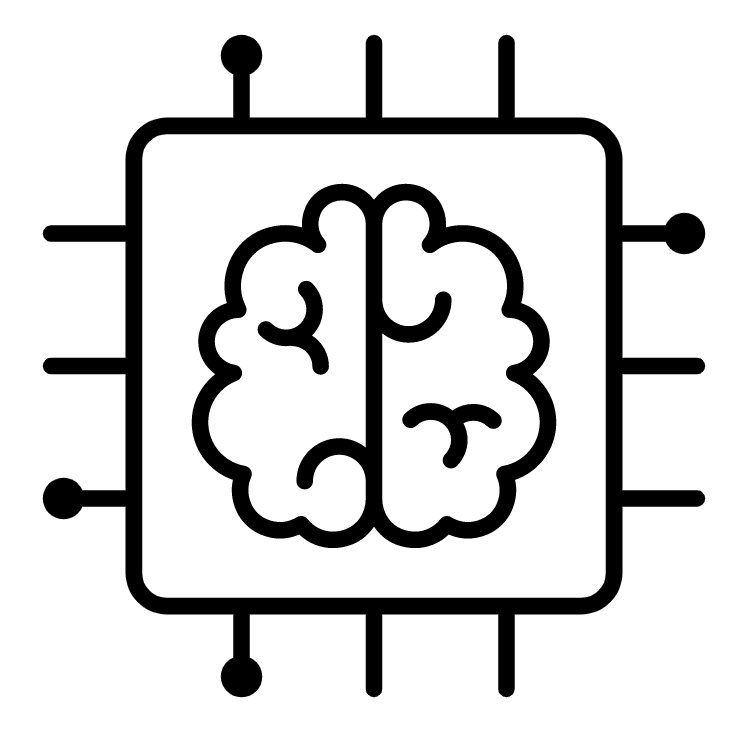 Updating Panel...
Updating Panel...
Finding fluorophores for un-assigned antigens.
Fluorophore Selected
Recaluating panel...
IntelliPanel™
Disclaimer: Panel recommendations are theoretical, and this exact panel design has not been validated in a lab environment. Please review carefully and adjust as needed for your experiment needs.
Applying Panel Options...
Enter Panel Name
ImageStreamX Mark IISpectraViewer™
Customize fluorophore suggestions to any combination of your preferred vendors
UpgradeSelect Products
To select fluorophores and add products of interest to your panel, please follow these steps:
1. Scroll down to the Marker vs. Channel display – scroll down to beneath the spectral viewer (empty when first loaded as no fluorophores/products have been selected) where you will find a grid displaying your selected antigens (markers) from the prior step against the available fluorescent channels on your cytometer.
2. Select fluorophores for each of your previously entered antigens/fluorescent reagents - using the table outlined above, navigate through each of your entered antigens and select an available fluorophore conjugate. Selecting a fluorophore will load a selection screen displaying all available products from your included suppliers (all suppliers by default). Select a product to add to your panel.
3. View/Review selections - the excitation/emission spectra of selected fluorophores will be displayed in the Spectra Viewer at the top of the page will update with the excitation and emission spectra of your selections. Review your selections, and the associated Complexity Score (see: Complexity Score) to confirm they fit your needs.
4. Continue - once you’ve selected all your fluorophores/products, click “Continue>” at the top of the page to move to “Summary”.
Note : There are many options while allow you to specify preferences, filters, and other settings during the product selection stage. For a full guide to this page, see Help file